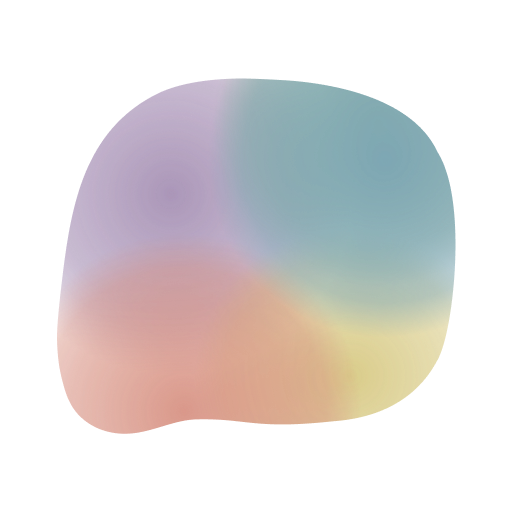How to text yourself to journal in tetr
Journaling Spaces are designed for you to write down your thoughts and feelings. It can help you process emotions, reflect on your day, and even improve your mental health. In this guide, we'll show you how to use the journaling features in tetr.
Creating a Journaling Space
Journaling Spaces are just like any other tetr Space. To create a new Journaling Space, tap the + button in the top right corner of the Chats screen. Then, choose "Journal" from the list of Space types.
Adding quick Mood Check reminders
You can create reoccuring reminders to check in with yourself and log your mood. To create a new mood check reminder, tap the + button in the top right corner of the Chats screen. Then go into "Reoccuring" section and create a new Routine reminder with the "Mood Check" option selected. You can choose how often you want to be reminded to check in with yourself and log your mood.
How to create a Journal entry in a Journaling Space
To create a new journal entry, just send a message to the Journaling Space. Note that in Journaling Spaces you have a helper bar on top of the text input field that allows you to set a mood for the entry. Use the helper bar to set a mood for the entry before sending. The message will be added as a journal entry with a mood icon. With enough entries, you'll be able to see your mood history in the Journal tab on the main screen and visualize your mood over time.
How to create a Journal entry in the Journal view
To create a new journal entry, tap the + button in the top right corner of the Journal view to quickly be taken to the Journaling Space. Then, just send a message to the Journaling Space.
Editing a Journal entry
To edit a Journal, tap and hold the Journal message and choose "Edit" from the menu. You can change the Journal text, due date and time, and the Journal list it belongs to just like you did when creating the Journal.