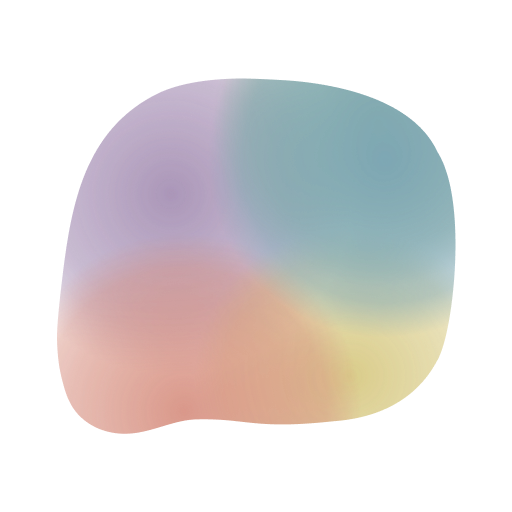Task Spaces
Tasks are a great way to keep track of your to-do’s and get things done. You can create tasks for anything you want to remember, from simple reminders to more complex projects. Tasks can be scheduled for a specific date and time, or you can set them to repeat daily, weekly, monthly, or yearly.
Creating a Task Space
Tasks are organized into Task Spaces. You can create as many Task Spaces as you want, and each Task Space can have its own set of tasks. For example, you might have a Task Space for work-related tasks and another one for personal tasks.
To create a new Task Space, tap the + button in the top right corner of the Chats screen.
Organizing tasks
In the tetr app, you can view tasks like any other tetr Space or you can open the Tasks view to see all your tasks in one place through more traditional user interface.
To open the Tasks view, tap the Tasks button in the bottom navigation bar.
Creating a task in a Task Space
Tasks Spaces are just like any other tetr Space. To create a new task, just send a message to the Task Space. Note that in Task Spaces you have a helper bar on top of the text input field that allows you to set a due date and time for the task. Use the helper bar to set a due date and time for the task before sending. The message will be added as a task with a checkbox and an automatic notification will be scheduled for the due date and time (if enabled in the Space settings).
Creating a task in the Tasks View
To create a new task, tap the + button in the top right corner of the Tasks view.
Editing a task
To edit a task, tap and hold the Task message and choose “Edit” from the menu. You can change the task text, due date and time, and the task list it belongs to just like you did when creating the task. Any changes you make will be reflected in the task message and the notification will be rescheduled if the due date and time was changed.